How to Add a User to Google Search Console or Google Webmaster
Do you want to add a user to Google Search Console? There are quite a few reasons why you might want to, including sharing data, and troubleshooting. In this guide, we’ll teach you to add a user to Google Search console.
How to Add a User to Google Search Console
Step 1: Navigate to search.google.com and log in.
Step 2: Select the correct property from the “search property” drop down.
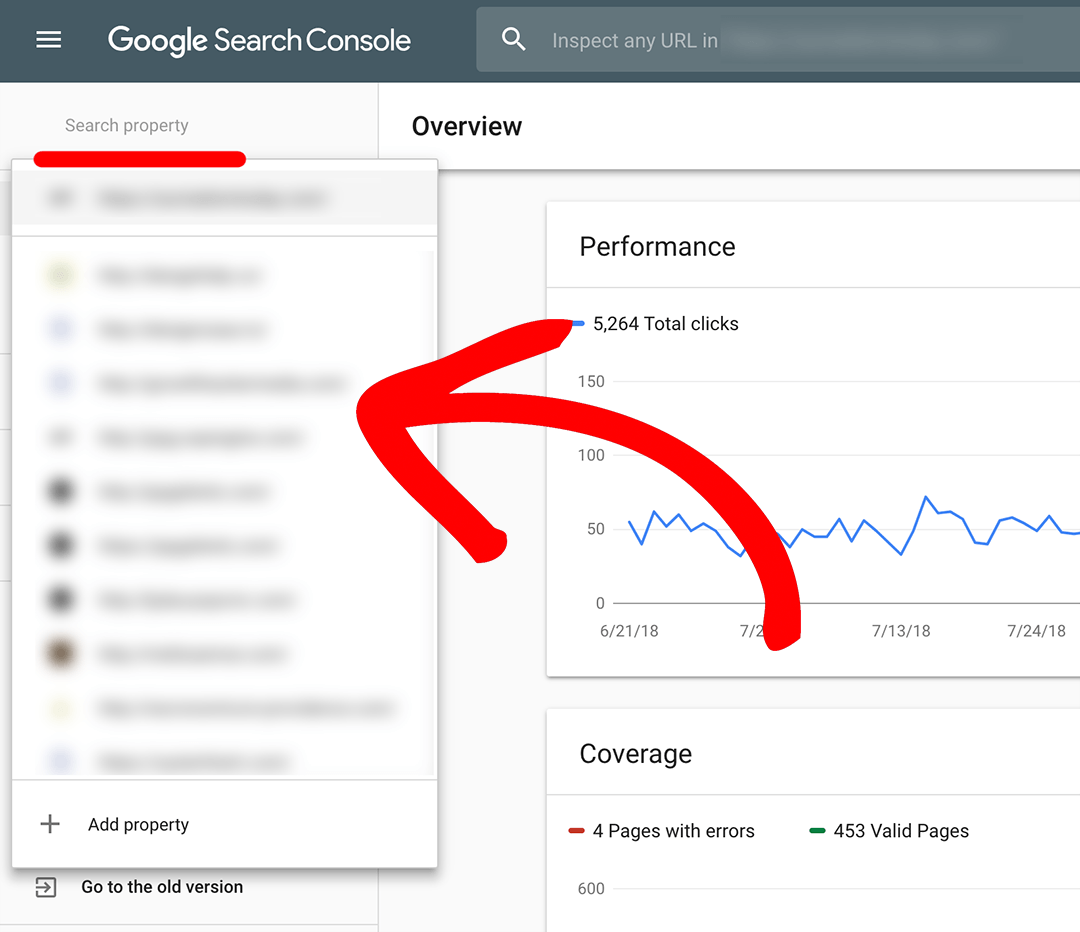
Please note that Search Console is sensitive to matching the domain exactly. This is particularly true when connecting it with Google Analytics. If your settings in Google Analytics are for the domain https://www.yoursite.com/ then you’ll need to include both the https and the www in the search console property you share with us. Mismatching domains account for the vast majority of errors.
Step 3: Next, select the settings of your web property.
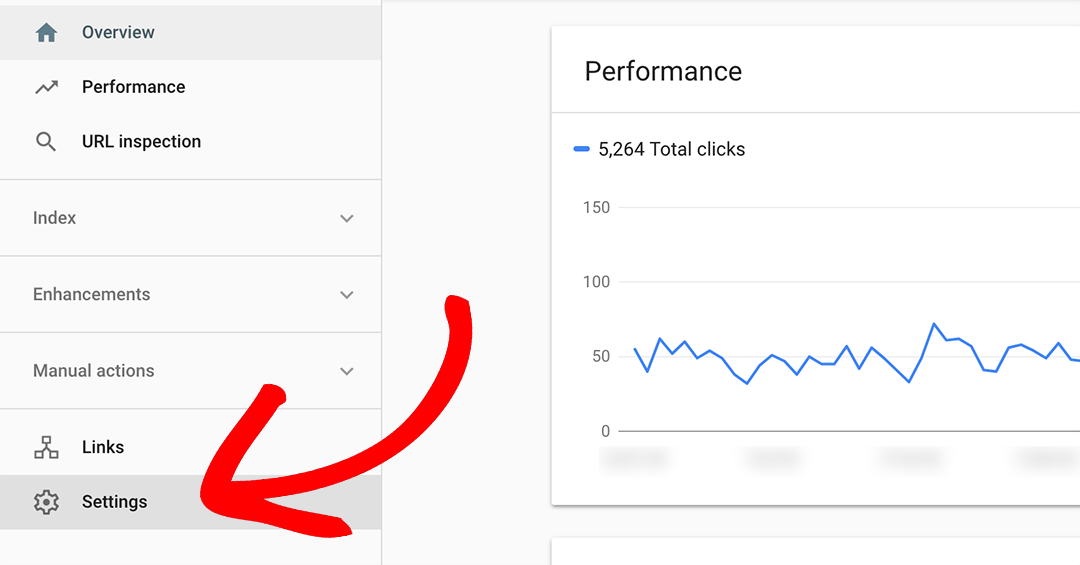
Step 4: Under settings select users and permissions.
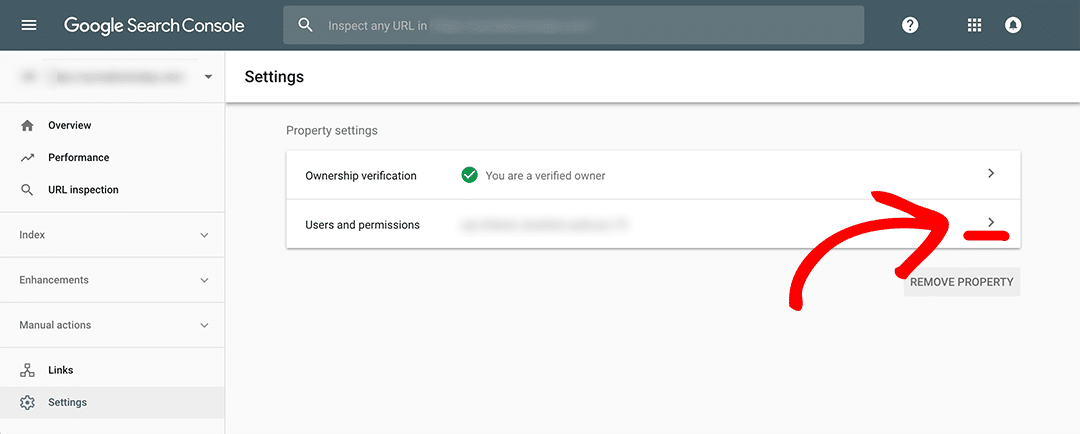
Step 5: In the Users and permissions settings select Add User.
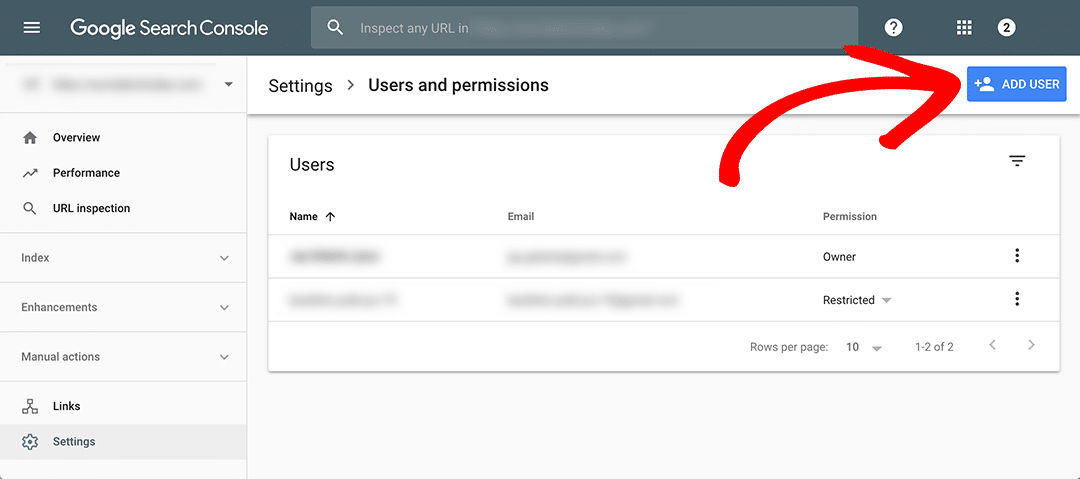
Step 6: Finally, on the Add user screen add the user’s email to your account, and click add.
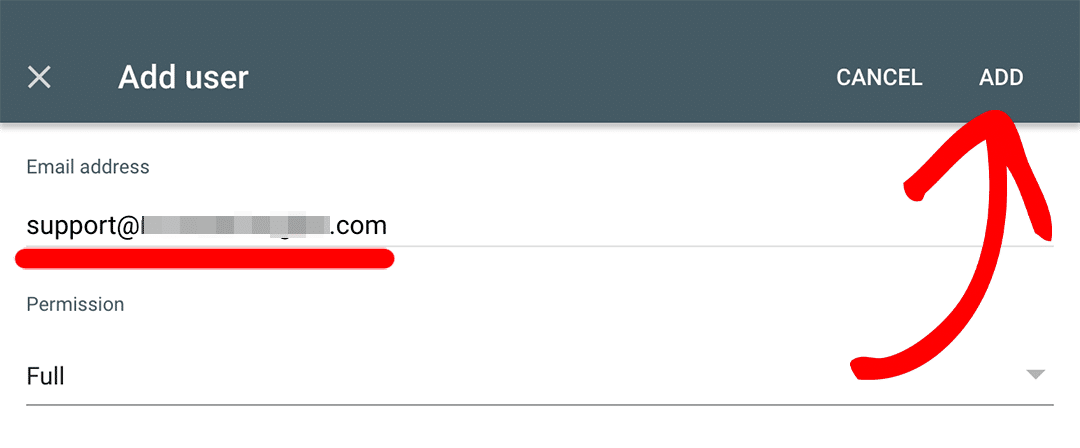
That’s it! Now you know how to add a user to Google Search Console. If you still have questions please email us at support@creativebusinesslabs.com
Related Articles
How to Grant User Access in Google Analytics
Google Analytics allows you to grant access to other users so you can share your data with them, or give them more permissions to do things like manage users, edit settings, etc. Our support team may ask to be granted access to your Google Analytics ...How to get Google reCaptcha v3 keys for Challenge (v2)
To make a captcha working on your website, you have to get your own Site Key and Secret Key. Log in to your Google reCaptcha Admin Console via the following link https://www.google.com/recaptcha/intro/v3.html Click on V3 admin console Click on plus ...SEO Best Practices for Domain Changes and Migration
Introduction Changing a domain name on your website can have significant SEO implications, and the process should be approached with caution. This article provides essential best practices for preserving SEO value and maintaining search engine ...How To Provide Access To Common Platforms
In order to provide the best experience, we link data across a multitude of platforms. Below are instructions for granting access to our agency. Please reach out if you have any questions. Google Ads 1. Log into google analytics at ...Creating a New Blog Post in WordPress Using The Default Editor
Are you trying to create a new post in WordPress? Do you want to learn about all the WordPress post features you see on your screen? While some may think that adding a new WordPress post is quite self-explanatory, many beginners find the interface a ...